Overview
Boost your note-taking with AI-powered features for real-time collaboration. Use the AI Assistant for questions, summaries, and edits, and insert outputs directly into your notes. Enjoy seamless access on mobile and desktop without app installation. Collaborate securely with shared editing and granular permissions. Embed rich media, edit tables, and access unlimited version history. Utilize Text-to-Speech, voice input, and translation for cross-language collaboration. Generate tables of contents and export notes easily.
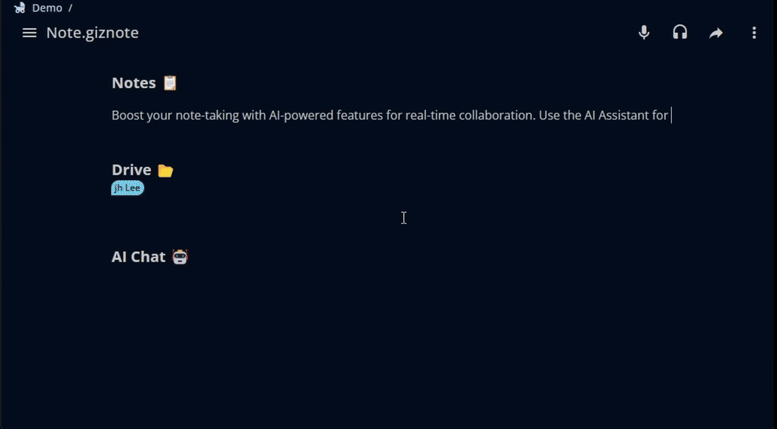
Key Features
AI Integration:
- Side-by-Side Use: Collaborate with AI Assistant alongside notes.
- Interactive Requests: Select text and images in notes to request AI actions (questions, summaries, edits).
- Easy Insertion: Copy AI outputs directly into notes or create new notes from AI outputs.
- Contextual Responses: Ask AI about note content using screen context, or search notes for relevant answers.

Real-Time Collaboration:
- Seamless Integration: Built on Content Cloud, enabling smooth integration within a single interface.
- Shared Editing: Collaborate in real time with internal and external parties, with granular permission controls for security and privacy.
Accessibility and Rich Content:
- Mobile and Desktop Parity: No app installation required, with full feature parity between mobile web and desktop.
- Rich Media Embedding: Embed files and images directly into notes. Edit tables easily for complex data manipulation.
- Version History: Unlimited version history with easy undo/redo options.
Language and Accessibility Features:
- Text-to-Speech (TTS): Integrated TTS for note reading, with adjustable speed and speaker settings.
- Voice Input and Translation: Real-time voice input and translation features for cross-language collaboration.
Additional Features:
- Table of Contents: Generate and navigate comprehensive tables of content.
- Export and Print: Export notes as HTML or Markdown, and print directly from the platform.
Conclusion
GizAI’s Notes revolutionizes collaborative note-taking with AI-powered assistance, real-time editing, and cross-platform accessibility. From AI-driven content creation to multilingual support, it offers a comprehensive solution for teams to capture, share, and enhance ideas effortlessly. With rich media integration and robust version control, GizAI’s Notes adapts to diverse workflows, making it an indispensable tool for modern, dynamic workspaces.
Appendix: How to use
Create New Note


- Click the New menu in the upper right corner and select New Note to create a new note.
- Now, try writing your note.
Convenience features
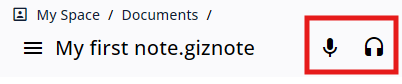
- Voice typing : This is your personal scribe, ready to jot down whatever words of wisdom you impart.
- Read aloud :With the “Read Aloud” feature, just lend your ears and it will read your documents to you, even while driving.
- Combine this with the “Voice Input” feature, and you can hold a meeting, listen, and create minutes all at once, like a true multitasking wizard!
- Table of contents : Simply set headings, and the table of contents will be automatically generated. Easily and quickly navigate to your desired paragraph.
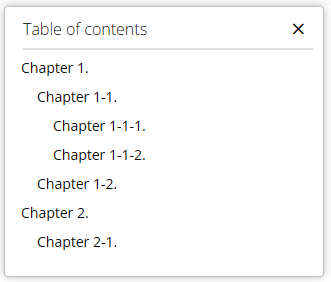
- Opened by : See who has viewed the note and check if they are collaborating with you.
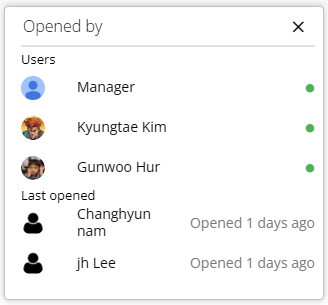
Block Menu
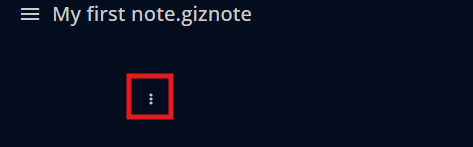
- Click the block menu icon at the beginning of the paragraph to see several functions available for the selected paragraph.
- Ask AI: Select the ASK AI menu to display the AI Assistant on the right. The text of the selected paragraph will be copied to the AI Assistant’s chat area.
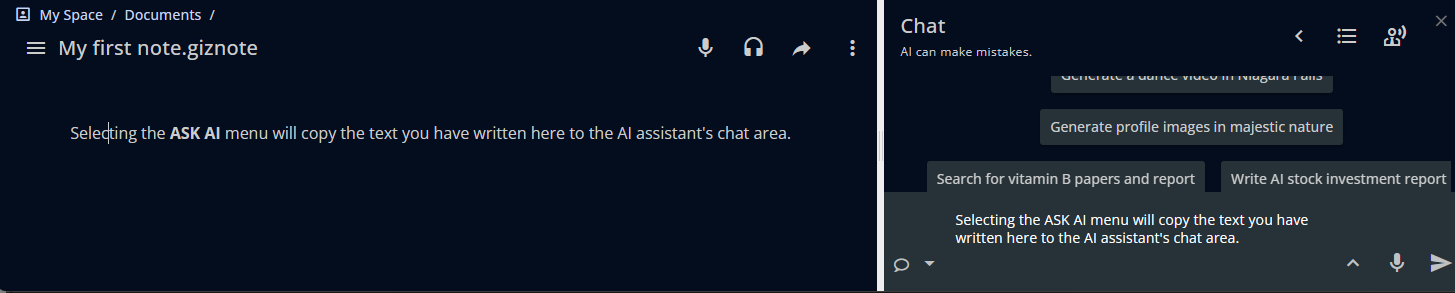
- Paragraph style : Specifies the style of the paragraph.
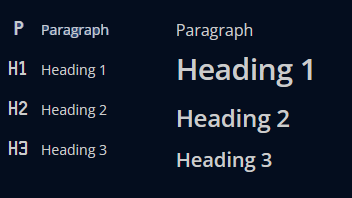
- List Options : You can use bullet, ordered, and task list options.
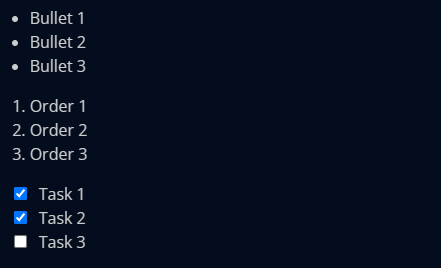
- Blockquote : A blockquote is used to emphasize a section of text as a quotation.
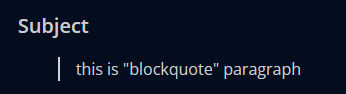
- Code block : You can use a code block to highlight code sections or differentiate them from other paragraphs.
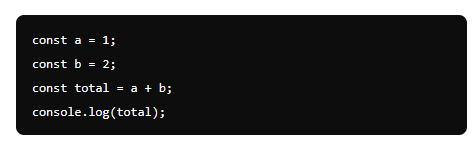
- Text alignment : Align the paragraph.
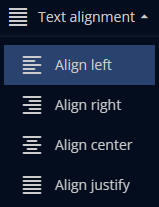
- Insert file : You can add links to other content stored in GizAI Space to the note.
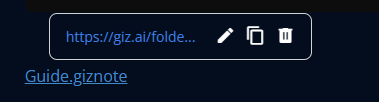
- Insert image: You can insert images stored on your device into the note.
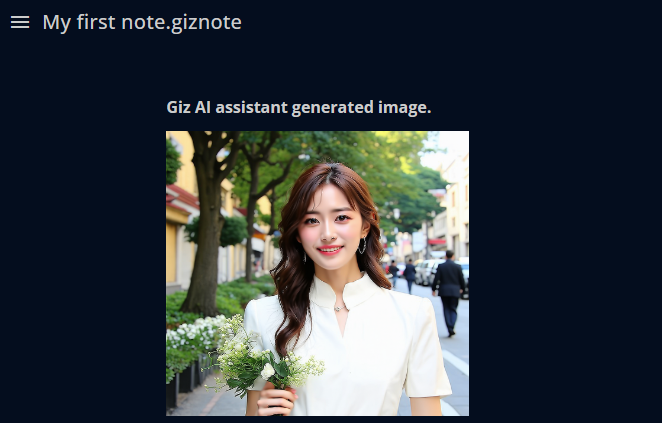
- Insert table : You can add tables to the note.
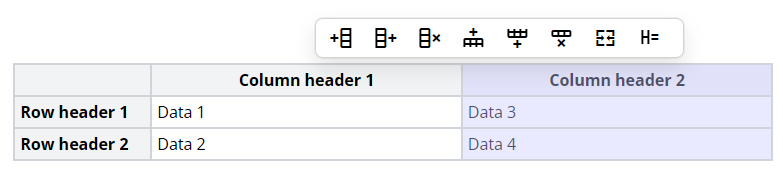
- Add column left: Add a column to the left of the selected column
- Add column right: Add a column to the right of the selected column
- Delete column: Delete the selected column
- Add row top: Add a row above the selected row
- Add row bottom: Add a row below the selected row
- Delete row: Delete the selected row
- Merge cell: Merge the selected cells
- Current cell as a header cell: Change the selected cell to header style
10 . Insert emoji : You can insert various emojis into the note to make it more fun and engaging.
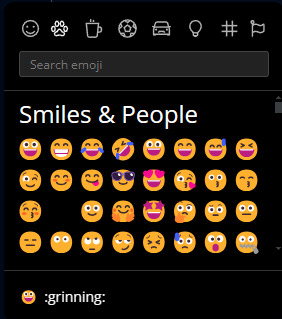
- Insert horizontal rule : Create a page break for printing.

Toolbar
When you select text, a toolbar appears.

- Ask AI : Display the AI Assistant on the right. The text of the selected paragraph will be copied to the AI Assistant’s chat area.
- Text group : Change the style of the paragraph, convert it to a list, or change it to a blockquote or code block.
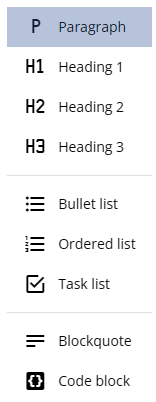
- Bold: Make the selected text bold.
- Italic: Italicize the selected text.
- Underline: Underline the selected text.
- Strike: Strikethrough the selected text.
- Color picker: Change the color of the selected text.
- Highlight: Highlight the selected text.
- Text alignment: Align the text to the left, center, right, or justify.
- Link URL: Add or edit a hyperlink for the selected text.
- Clear formatting: Remove all formatting from the selected text.
- Translate: Translate the selected text to another language.
- Delete: Delete the selected element.





